Below are instructions for unplugging Java from whatever Web browser you may use to surf the Web. These instructions were originally posted as a how-to in response to this piece: Zero-Day Java Exploit Debuts in Crimeware.
Update, Jan 10, 10:35 a.m. ET: The latest version of Java 7 (Update 10) includes a feature that makes it simpler to unplug Java from the browser. Oracle has posted instructions on how to use this feature on Windows here. Also, KrebsOnSecurity just published a comprehensive Q&A that seeks to answer some of the most frequently asked questions about the scope of this vulnerability, and steps that users can take to protect themselves.
Also, there is now a Spanish-translated version of this primer, produced by reader Maria Ramos, available here.
Original post:
For Windows users:
Mozilla Firefox: From the main menu select Add-ons, and then disable any plugins with the word “Java” in them. Restart the browser.
Google Chrome: Click the wrench icon in the upper right corner of the browser window, then select Settings. In the search results box to the right in the next screen, type “Java”. A box labeled “Content settings” should be highlighted. Click that, and then scroll down to the Plug-ins section. Click the “Disable individual plug-ins” link, find Java in the list, and click the disable link next to it.
Internet Explorer:
Apparently, getting Java unplugged from Internet Explorer is not straightforward. The U.S. Computer Emergency Response Team (USCERT) lists the following steps, which may or may not completely remove Java from IE:
In the Windows Control panel, open the Java item. Select the “Java” tab and click the “View” button. Uncheck “enabled” for any JRE version listed. Note that this method may not work on Vista or newer systems. As an alternative, you may use one of the following techniques:
Click the start key and type “regedit” in the search box. Double-click the regedit program file when it appears.
– Change the HKEY_LOCAL_MACHINE\SOFTWARE\JavaSoft\Java Plug-in\\UseJava2IExplorer registry value to 0, where is any version of Java on your system. 10.6.2, for example.
If you are running a 32-bit version of Java on a 64-bit platform, you should set the HKEY_LOCAL_MACHINE\SOFTWARE\Wow6432Node\JavaSoft\Java Plug-in\\UseJava2IExplorer registry value to 0.
– Run javacpl.exe as administrator, click the “Advanced” tab, select “Microsoft Internet Explorer” in the “Default Java for browsers” section, and press the space bar to uncheck it. This will properly set the above registry value, despite the option being greyed out.
US-CERT has some additional suggestions for removing Java from IE if the above steps do not do the trick. See their advisory for more details.
For Mac users:
Safari: Click Preferences, and then the Security tab (uncheck “Enable Java”).
Google Chrome: Open Preferences, and then type “Java” in the search box. Scroll down to the Plug-ins section, and click the link that says “Disable individual plug-ins.” If you have Java installed, you should see a “disable” link underneath its listing.
Firefox: Click Tools, Add-ons, and disable the Java plugin(s).



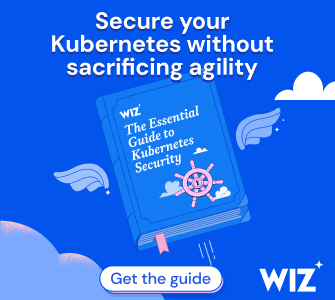
For anonymity I recommend using the Utopia P2P browser. All in all Utopia P2P Browser is a unique solution for those who value security and privacy on the Internet. It has all the necessary features that will help you be sure of your anonymity on the network and you will not become a victim of hackers scammers and other criminal elements.