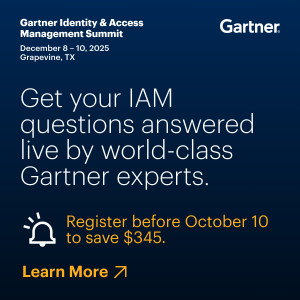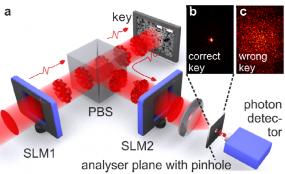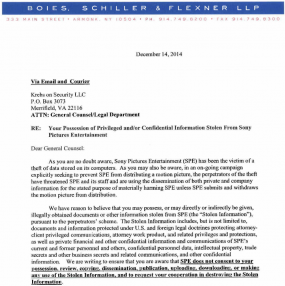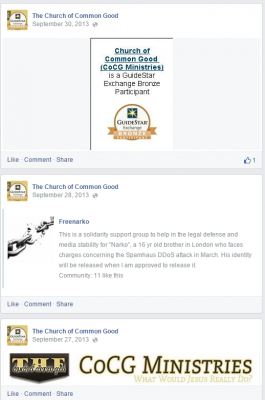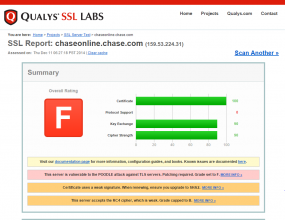An organized gang of hackers from Russia and Ukraine has broken into internal networks at dozens of financial institutions and installed malicious software that allowed the gang to drain bank ATMs of cash. While none of the victim institutions were in the United States or Western Europe, experts say the stealthy methods used by the attackers in these heists would likely work across a broad range of western banks.
 Most cybercrime targets consumers and businesses, stealing account information such as passwords and other data that lets thieves cash out hijacked bank accounts, as well as credit and debit cards. But this gang specializes in hacking into banks directly, and then working out ingenious ways to funnel cash directly from the financial institution itself.
Most cybercrime targets consumers and businesses, stealing account information such as passwords and other data that lets thieves cash out hijacked bank accounts, as well as credit and debit cards. But this gang specializes in hacking into banks directly, and then working out ingenious ways to funnel cash directly from the financial institution itself.
A number of the gang’s members are believed to be tied to a group of Eastern European hackers accused of stealing more than USD $2 million from Russian banks using a powerful, custom-made banking trojan known as Carberp. Eight men in Moscow were arrested in 2012 and accused of building and using Carberp, but sources say the core members of the gang were out of jail within hours after their arrest and have been busy rebuilding their crime machine ever since.
According to report released today by Fox-IT and Group-IB, security firms based in The Netherlands and Russia, respectively, the Carberp guys have since changed their tactics: Instead of stealing from thousands of bank account holders, this gang has decided to focus on siphoning funds right out of banks’ coffers. So far, the security firms report, the gang has stolen more than $15 million from Eastern European banks.
To gain a foothold inside financial institutions, this crime group — dubbed the “Anunak group” — sent bank employees targeted, malware-laced emails made to look like the missives were sent by Russian banking regulators. The phishing emails contained malicious software designed to exploit recently-patched security holes in Microsoft Office products.
Incredibly, the group also reportedly bought access to Windows PCs at targeted banks that were already compromised by opportunistic malware spread by other cyber criminals. Indeed, Fox-IT and Group-IB report that the Anunak gang routinely purchased installations of their banking malware from other cybercriminals who operated massive botnets (collections of hacked PCs).
Once inside a financial institution, the criminals typically abused that access to launch even more convincing spear-phishing attacks against other banks. They also gained access to isolated bank network segments that handled ATM transactions, downloading malicious programs made to work specifically with Wincor ATMs. The hackers used that malware — along with a modified legitimate program for managing ATM cash trays — to change the denomination settings for bank notes in 52 different ATMs.
As a result, they were able to make it so that when co-conspirators went to affected ATMs to withdraw 10 bills totaling 100 Russian rubles, they were instead issued 10 bank notes with the denomination of 5,000 rubles, the report notes.